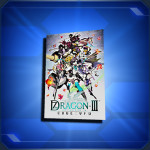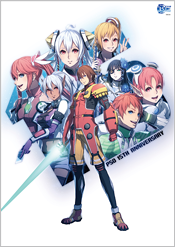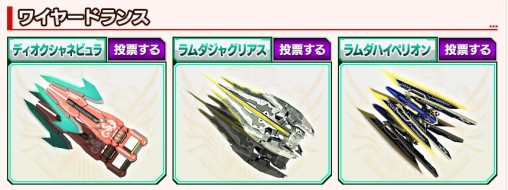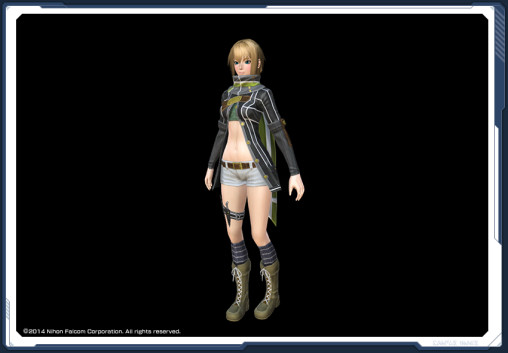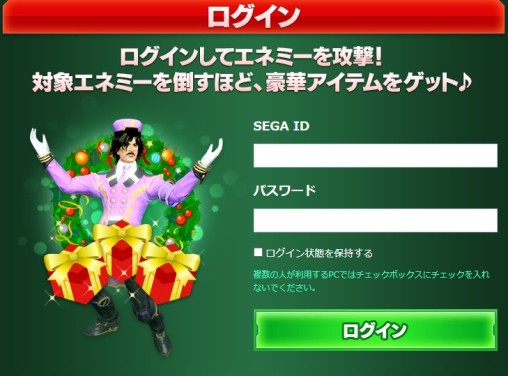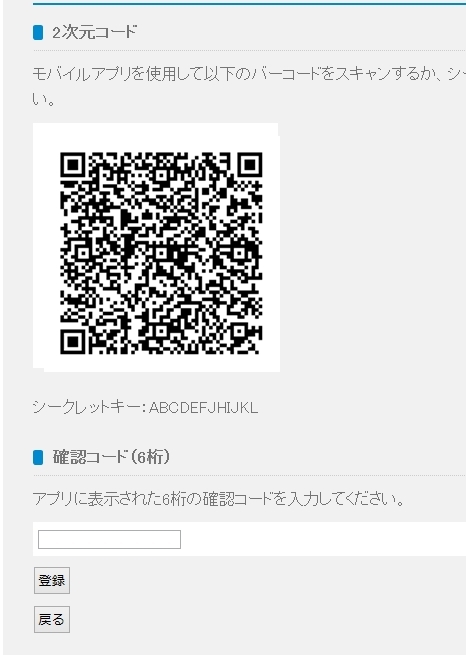Google Authenticator Method
Google Authenticator is the newest method in protecting your account with a One-Time Password. All the perks available to OTP users also apply to those who sign up through Google Authenticator.
Before we begin, there are several things you’ll need to know:
- Failing to input the correct One-time Password several times will result in your PSO2 account getting locked.
- Having a locked account through the Google Authenticator method requires you to fill out a form to SEGA.
- This form is available by navigating to the SEGA Support page.
Due to the above situation, it is possible to be permanently locked out of the account if SEGA refuses to offer assistance to players outside of Japan. We will append this guide with more information after players report their experiences with the support form.
If you wish to continue down this path, read on below, or click the
[Secure OTP Method] tab to follow the original instructions.
Registering a One-Time Password
This guide will cover the registration process for Google Authenticator.
Step 1: Download Google Authenticator on your Android Device.
Step 2: Log into the SEGA ID page.
- If you don’t feel like changing your password,
click [今回はパスワードを変更しない].
Step 3: Click the blue [登録情報へ] link at the top of the page.
- If you’re on the AC Page, click the [登録情報管理] button at the bottom of the page.
![Birth and email otp]()
Step 4: Enter Birthday and Email
Step 4: Click the radio button as indicated in the screenshot and enter your birthday.
- Enter your birth year, two-digit month, and two-digit day.
- Enter your email address at the bottom of the page.
- Press 「次へ」 to continue.
![OTP Methods]()
Step 5: OTP Settings
Step 5: Scroll down until you reach [Google認証システム 未設定].
- Click the 「ワンタイムパスワード設定」 button to continue.
![OTP QR CODE]()
Step 6: QR Code
Step 6: From Google Authenticator, tap the three dots at the top right corner and select [Set up Account].
- Tap [Scan a Barcode] and download the app it requests.
- Scan the barcode.
- On the website, type the 6 digit code in the form beneath [確認コード].
- Press [登録] to register the code.
![]()
Step 7: OTP Deletion Code
Step 7: Copy the OTP deletion code [解除コード] and store it in a safe location.
※ We strongly recommend saving this code in a secure location in case your device gets lost or stolen!
Using your One-time Password
![OTP Input]()
A One-time Password will be required upon signing in. Failing to input the correct password several times will result in your PSO2 account getting locked. The only way to unlock your account is to contact SEGA by filling out the SEGA Support form.
Support Form
- お名前 (Name)
- SEGA ID
- 連絡可能なメールアドレス (Contactable Email Address)
- メールアドレス再入力 (Retype Email Address)
- 生年月日 (Birth Year / Month / Day)
- ご利用のサービス (Select PSO2)
- ご相談内容 (Select ワンタイムパスワード(Google認証)について)
- お問い合わせ内容 (Write Your Message)
Removing your OTP
Sign into the SEGA ID Management page.
![Enter OTP]() The second step will require a one time password.
The second step will require a one time password.
![Enter Details]()
Click the 登録情報へ link at the top and enter your details.
(Enter your birth year and email address.)
![OTP Methods]()
Click [ワンタイムパスワード設定].
![Delete OTP]()
Click the [解除] button to delete the OTP.
ワンタイムパスワードの設定を解除しました。
This message will appear after successfully deleting the OTP.
A One-time password is an optional extra layer of security to prevent unauthorized access into the account. Unfortunately, we will not be able to assist those who lose access or get locked out of their accounts. Players should perform this procedure at their own risk!
Before we start, there are a few things you’ll need to be aware of:
- You may find yourself locked out of the account if you lose your smartphone and fail to remember your OTP account details.
- Your account will be locked after the sixth time you fail to input the correct One-time Password.
- Once activated, OTPs will be required upon logging into the game and when changing your password.
- You will have trouble removing the OTP service if you fail to remember your SEGA ID’s email address and birthday.
What will I need to setup a One-Time Password?
- Android 1.6+ smartphone or tablet OR iOS (iPhone/iPod) device.
- Android 5.0+: Download SecureOTP2 at the Play Store.
- Android 1.6+: Download Secure OTP at the Play Store
- iOS: Download i-SecureOTP at the App Store
- A Sega ID Account.
Menu Button Missing?
- If you’re using Bluestacks, we recommend downloading the SecureOTP2 application instead.
- In very rare circumstances, you may have to change some settings in your smartphone to get the menu button to appear.
Registering a OTP
This guide will cover registration for the Android version of SecureOTP2.
Step 1: Download SecureOTP2 on your Android Device.
Step 2: Log into the One-time Coupon page.
Step 3: Create an account on the SecureOTP2 android app. (The messages appear in English)
- Press the 3 dot softkey to open the menu.
- Press the “Account” button.
- Type in a Nickname, Secret Question, and Secret Answer. *
- The app will proceed to ask for a Coupon Code.
*It is imperative to save the above information in another location, in case your device gets lost or stolen.
![Coupon Code]()
Step 4: Press the blue button クーポンコードを発行する at the One-Time Coupon site.
- The string of letters that display above are known as the “Coupon Code”
Step 5: Type this Coupon Code in the SecureOTP2 android application.
![]()
Step 6: Look for a serial number below your nickname in the SecureOTP2 app, and enter it into the top form.
- Enter your serial number in the top field.
- Enter your One-time Password in the bottom field.
- Press the [登録] button directly underneath the form.
![Secure OTP 2]()
Congratulations, you have completed the OTP registration!
Using your One-time Password
![One Time Password]()
Upon signing in, press the refresh button in the SecureOTP application to acquire a new password. Warning! The account will be locked after six failed attempts. If the account is locked, you must contact the SecureOTP support team by calling 03-3500-3463 in Japan or by emailing them at otpm@thirdnetworks.co.jp. (You may type your message in English.)
Provide them with your:
Removing your OTP
Sign into the SEGA ID Management page.
![Enter OTP]() The second step will require a one time password.
The second step will require a one time password.
![Enter Details]()
Click the 登録情報へ link at the top and enter your details.
(Enter your birth year and email address.)
![OTP]() Scroll down to see your current OTP serial number.
Scroll down to see your current OTP serial number.
Click the ワンタイムパスワード設定 button.
![Cancel Button]()
Scroll down below the two textboxes.
Press the 解除 button to cancel this service.
ワンタイムパスワードの設定を解除しました。
This message will appear after successfully deleting the OTP.