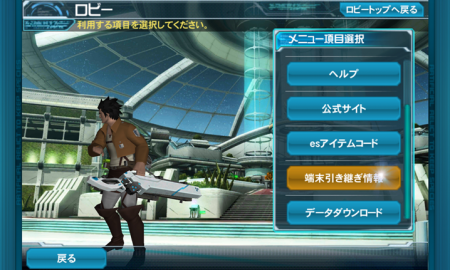As of April 2nd, 2014, Phantasy Star Online 2es has initiated the Open Beta phase. You may begin to download the client through the Japanese Google Play store. You can circumvent the region lock by downloading the .apk file provided by Synth here.
Once the game has installed, you may proceed to download a 200MB+ patch from within the client.
PSO2es Special Maintenance
April 7th @ 10 ~ 18:00 JST
April 6th @ 9PM ~ 4AM EDT
Error Code: 000
PSO2es Overview
- OS: Android 4.0.0+ required
- Space: 300MB+
- Connectivity: 3G / Wifi
PSO2es Quick Rundown
- Everyone starts at level 1 regardless of their PC/Vita progress.
- Hunter, Ranger, Force, and Braver are available at the start of the game.
- Fighter, Gunner, and Techer must be unlocked through some means.
- Characters may be capped at level 65, which is expected to increase in the near future.
- PSO2es does not support subclasses.
- Accessory Slot 2 and 3 are unavailable on PSO2es.
- Some accessories are unavailable in PSO2es.
- You can not sign into PSO2 and PSO2es at the same time.
- PSO2es friends list is separate from the PC/Vita version.
- Emergency Quest Advance Notice feature is currently suspended.
- AC related services and items are not available in the Open Beta.
- Photon Blast and Auto Actions may be overwritten on PSO2es. Please avoid feeding mags until they correct this issue.
- Rappy Medals from campaigns and compensations can be acquired through the in-game Mail interface.
- PSO2es is region-locked in the Google Play Store. Please use the .apk file linked at the top of this post to install the game.
PSO2es Optional Patches
- Initial Space: 200MB+
- Character Creation Patch: 150MB+
- Icons Patch: 600MBs
- All Patches: 3GBs
Hello and welcome to Phantasy Star Online 2es. Throughout the game you will be assisted by Serafi who will be teaching you the ins and outs through various tutorials. After installing the game you will be given a menu with several choices. Click on the tabs below to see an explanation of the various functions.
(1) Initial Startup
- 初めてプレイする (First Time Players)
- ファンタシースターオンライン2をプレイしている (PSO2 Players)
- 端末を引き継ぐ >> (Device Transfer)
Device Transfers allow you to restore data onto another device. This will be displayed as a 16 digit code which must be copied and kept in a safe place for future reference. This information will be required if you wish to change devices. During PSO2′s initial startup, you may enter the code here to access your previous data. This code can be retrieved from the lobby menu.
For more information, click on the “Device Transfer” tab.
After selecting First Time Players, you will be sent to the character creation interface. After selecting the race, gender, and class, you will be presented with two buttons that ask whether to:
- ゲームをはじめる (Begin the Game)
- キャラクターをカストマイズする (Customize the Character)
If you select the bottom option, you will have to download another patch to enable the character customization feature.
PSO2 Players
After the initial startup, you can login with your SEGA ID and Password. The checkboxes below each entry will save that content for future use. Next, select a character to start the lengthy tutorial.
(2) Device Transfer
If you try to login to PSO2es on another device, you will be required to enter a 16 digit code. You can obtain this code from the Lobby Menu.
You can access this password by going to the Lobby Menu, and clicking on the light blue menu button with the arrows just left of your character. This will open a menu like the screenshot shows above. Scroll down and click on the
端末引き継ぎ情報 Device Transfer Information button.
(3) Basic Maneuvers
Serafi will teach you basic combat operations throughout the tutorial. You can swipe the screen in each direction to dash out of an oncoming attack and tap on the screen to attack each enemy. You may switch targets by tapping the arrows at the left and right side of the screen.
You’ll obtain various chips along the way, and equip them to your chip palette. We’ll talk about chips in more detail in another section. However for the sake of this tutorial, you’ll need to know that some chips act as healing items, and some are photon arts that may require certain weapon types.
After completing the tutorial, you’ll be transported to the main lobby. Similar to the start menu in PSO2, this lobby provides access to an assortment of features.
Lobby Menu (From Top to Bottom)
- クエスト Quest
- コミュニティ Community
- ショップ Shop
- 装備 Equipment
- スクラッチ Scratch
- PSO2連動 PSO2 Linkage
Click the each tab to see an explanation of each menu.
Select
Select a tab to continue!
(1) Quest
Area Selection
Tapping on the blue double arrows will display rewards you can receive based on your clear evaluation score. The right side lists the different areas you can travel to and displays your progress through each quest.
The golden button at the bottom right corner of the screen opens the “Special Quests” menu. This section lists quests whose content changes every day and appear for a limited time.
Arks Quest Selection
The left side displays enemy information, including their elemental weak points and items that may appear. The right side lists each quest and their 行動力 “ENERGY” costs. Each time you start a quest, your Energy bar depletes by the specified amount. Energy will eventually restore itself after some time has passed.
Select a Traveling Companion
You can have one friend or random player accompany you during each quest. You can receive FUN points after clearing a quest with a friend. However, this will trigger a cooldown timer, making that friend unavailable for the next quest. After clearing a quest, your traveling companion well send a goodjob, and may send out a friend request.
Route Selection Screen
During the quest you can select different routes by tapping on the screen.
There are five different route categories:
- Blank
- Defense: Increases Defense Power
- Attack: Increases Attack Power
- Friend: Increases Friend’s Attack Power
- CP: Increases Chip Point Recovery
Selecting the same route categories several times will activate a PSE burst.
Battle Screen Interface
(1) Target Enemy’s HP and Elemental Weakpoint
(2) Your character’s HP and CP
(3) Chip Palette
(4) Friend Assist and Chip
(5) Options
(6) Target Change
(7) Your character’s elemental value
Certain chips consume CP (Chip Points), others will activate automatically under certain conditions. (i.e When receiving damage, or at the start of the battle.)
Tap your partner’s weapon icon to have them assist you during battle. This icon activates after a certain amount of time.
Your character’s elemental value can rise during battle when certain chips are activated. For example, some chips may activate when a just attack is performed.
When your character becomes incapacitated, you may retire the quest or use AC or Rappy Medals to revive them.
Quest Results
After each battle, you’ll earn medals that will be tallied up at the end of the quest. You will be evaluated on how fast you kill enemies, and how much damage you’ve taken.
Friend Requests
You can send a ”フレンド申請” friend request to players accompanying you on the quest. Click the blue button the right to send out a request, otherwise press the button on the left to end the quest.
Click the “Community” tab to continue.
(2) Community
Community Menu
Menu
- メール: Mail
- フレンド: Friend
- アークスカード: ARKS Card
- Twitter連動: Twitter Linkage
Friend Menu
Friend Menu (Right Side)
- フレンドリスト: Friend List
- 申請リスト: Requests
- フレンド探索: Friend Search
You can have store up to 50 friends!
Requests Menu
Requests Menu
- 受信したフレンド申請: Received Friend Requests
- 申請中: Pending Requests
Friend Search
Friend Search
- キャラクター名で検索: Search by Character Name
- プレイヤーIDネームで検索: Search by Player ID
While viewing another player’s ARKS Card, click on the blue button to the bottom right corner of the screen to send a friend request.
ARKS Card Editing Menu
After you initially click on the ARKS Card menu, click on the blue button to the lower right titled 編集する. Here you can edit your ARKS Card in three fields:
- ARKS Card Message
- Friend Assist Message
- Friend Assist Chat Bubble
When a friend summons you during battle (Friend Assist), your character will blurt out this message.
Click the “Shop” tab to continue.
(3) Shop
Menu
- アイテムラボ Item Lab
- アイテム売却 Sell Item
- ACショップ AC Shop
Please note the AC Shop is not available in the Open Beta. The AC Shop will also include items that can be purchased with Rappy Medals.
Item Lab
Item Lab Menu
- チップ強化 Chip Grinding
- チップ解放 Chip Release
- アイテム強化 Item Grinding
Item Grinding works the same way as PSO2.
Chip Grinding
Increase a chip’s strength by placing up to five chips in the “Material” slot. The resulting parameters are shown in the bottom right half pane.
To speed up the process, press the おすすめ選択 (Recommended Selection) button (check screenshot) to fill in the remaining slots. If you wish to remove a chip from a slot, tap on that chip and select the blue button to the left in the first row and column. Once everything is set, click the blue button on the lower right corner to continue.
Some chips are triggered under certain conditions. You can improve their activation rates by increasing their ability level. Add the same chip to the materials slot to increase its ability level. More information about chips can be found underneath the “Chips” header, later in this post.
Chip Release
Evolve your chip to the next level, release your chip’s hidden abilities to make them more powerful. First, you must acquire specific materials found within “Special Quests” and FUN Scratch. (Read the Quest tab for more details on Special Quests.) Then, grind your chip to the level cap, and return to this menu to start the process.
Sell Item Menu
Sell Item Menu
- チップ売却 Sell Chips
- アイテム売却 Sell Items
Inventory Full
When your inventory is full, you’ll be forced to sell or increase inventory space. The window may appear slightly different from the screenshot depending on the situation.
チップパック拡張: Chip Pack Expansion increases your chip storage space.
チップ強化: Chip Grinding can free up space by sacrificing items.
売却: Sell your items to free up space.
Chips have two major categories:
- Active Chips have a white corner, activated manually, and consume CP
- Support Chips have a black corner, activates automatically under certain conditions.
Each chip has a certain element attached. Equip the best combination of chips to dramatically increase your elemental values.
Chip Details
Long press on a chip to access more detailed information.
Chip Details (From Top to Bottom, Left to Right)
- Cost
- Chip Lv.
- Element
- Max Chip Lv.
- HP
- Pts until Next Level
- CP
- Class Bonus
- Description
- (Ability Lv. and Activation Rate) or (CP Consumption)
There are several different styles of chips, we’ll outline each of these in the following tabs:
PA & Tech Chips
Photon Art and Technic chips perform special attacks during battle. Take note that some of these chips require certain weapon types. For the most part, Technic chips can be casted regardless of class.
You can receive bonuses for equipping a chip that matches your class. For example, technic chips give bonuses to Force and Techer classes.
Click the “Enemy Chips” tab to continue.
Enemy Chips
Enemy Chips may either be active or passive, and perform different actions. Here’s a quick rundown on some enemy chips available early in the game. We won’t be able to list them all as that kind of thing is better suited for a wiki.
These chips may be slightly different depending on the star rarity. If you spot any discrepancies please be sure to comment.
Booster Chips
Until more are discovered, there are generally two chips of this type. Their only differences are their attached elements. Replace X in the description with the name of an element.
Looks like a small case; its color determines the element attached.
- (Element) Upper
- 1 Star
- Active Chip
- Slightly increases X element for a limited time.
Has a canister-like appearance, its color determines the element attached.
- (Element) Trigger
- 1 Star
- Passive Chip
- Slightly increases X element during a Just Attack.
Weapon/Chip Equipment (武器/チップ装備)
The weapons, units, and costumes you’ve acquired from PSO2 are shared with PSO2es.
Weapon Mastery
- Weapons and units in PSO2es can be equipped at any level. However, you will incur a penalty if you equip a weapon below a certain level. For example, if your Weapon Mastery is at 50%, you will only be able to use 50% of that weapon’s original stats.
Defense Equipment (防具装備)
Here you can equip costumes and units, however, PSO2 es will not display any units on the character.
Defense Mastery
- According to the wiki, weapons and units in PSO2 es can be equipped at any level. However, you will incur a penalty if you equip a unit below a certain level. For example, if your Defense Mastery is at 50%, you can only use 50% of the unit’s original stats.